Cafedev chia sẻ cho ace về về Navigation Bar trong CSS thông qua ví dụ và thực hành chi tiết tại bài này.
Nội dung chính
1. Navigation Bars
Navigation Bar là thanh điều hướng trang web của bạn từ trang hiện tại chuyển sang trang khác.
Có điều hướng dễ sử dụng là điều quan trọng đối với bất kỳ trang web nào.
Với CSS, bạn có thể biến các menu HTML nhàm chán thành các thanh điều hướng đẹp mắt.
2. Navigation Bar = danh sách liên kết
Thanh điều hướng cần có HTML tiêu chuẩn làm cơ sở.
Trong các ví dụ của chúng tôi, chúng tôi sẽ xây dựng thanh điều hướng từ danh sách HTML chuẩn.
Thanh điều hướng về cơ bản là một danh sách các liên kết, vì vậy việc sử dụng các phần tử < ul > và < li >
<!DOCTYPE html>
<html>
<body>
<ul>
<li><a href="#home">Home</a></li>
<li><a href="#news">News</a></li>
<li><a href="#contact">Contact</a></li>
<li><a href="#about">About</a></li>
</ul>
<p>Note: We use href="#" for test links. In a real web site this would be URLs.</p>
</body>
</html>
Bây giờ chúng ta hãy xóa dấu đầu dòng, lề và phần đệm khỏi danh sách:
<!DOCTYPE html>
<html>
<head>
<style>
ul {
list-style-type: none;
margin: 0;
padding: 0;
}
</style>
</head>
<body>
<p>In this example, we remove the bullets from the list, and its default padding and margin.</p>
<ul>
<li><a href="#home">Home</a></li>
<li><a href="#news">News</a></li>
<li><a href="#contact">Contact</a></li>
<li><a href="#about">About</a></li>
</ul>
</body>
</html>3. Thanh điều hướng dọc
Để tạo thanh điều hướng dọc, bạn có thể tạo kiểu cho các phần tử < a > bên trong danh sách, ngoài mã từ trang trước:
<!DOCTYPE html>
<html>
<head>
<style>
ul {
list-style-type: none;
margin: 0;
padding: 0;
}
li a {
display: block;
width: 60px;
background-color: #dddddd;
}
</style>
</head>
<body>
<ul>
<li><a href="#home">Home</a></li>
<li><a href="#news">News</a></li>
<li><a href="#contact">Contact</a></li>
<li><a href="#about">About</a></li>
</ul>
<p>A background color is added to the links to show the link area.</p>
<p>Notice that the whole link area is clickable, not just the text.</p>
</body>
</html>
Ví dụ được giải thích:
display: block;– Hiển thị các liên kết dưới dạng phần tử khối làm cho toàn bộ khu vực liên kết có thể nhấp được (không chỉ văn bản) và nó cho phép chúng tôi chỉ định chiều rộng (và phần đệm, lề, chiều cao, v.v. nếu bạn muốn)-
width: 60px;– Các phần tử khối chiếm toàn bộ chiều rộng có sẵn theo mặc định. Chúng tôi muốn chỉ định chiều rộng 60 pixel
Bạn cũng có thể đặt chiều rộng của < ul > và xóa chiều rộng của < a >, vì chúng sẽ chiếm toàn bộ chiều rộng có sẵn khi hiển thị dưới dạng các phần tử khối. Điều này sẽ tạo ra kết quả giống như ví dụ trước của chúng tôi:
<!DOCTYPE html>
<html>
<head>
<style>
ul {
list-style-type: none;
margin: 0;
padding: 0;
width: 60px;
}
li a {
display: block;
background-color: #dddddd;
}
</style>
</head>
<body>
<ul>
<li><a href="#home">Home</a></li>
<li><a href="#news">News</a></li>
<li><a href="#contact">Contact</a></li>
<li><a href="#about">About</a></li>
</ul>
<p>A background color is added to the links to show the link area.</p>
<p>Notice that the whole link area is clickable, not just the text.</p>
</body>Ví dụ về Vertical Navigation Bar
<!DOCTYPE html>
<html>
<head>
<style>
ul {
list-style-type: none;
margin: 0;
padding: 0;
width: 200px;
background-color: #f1f1f1;
}
li a {
display: block;
color: #000;
padding: 8px 16px;
text-decoration: none;
}
/* Change the link color on hover */
li a:hover {
background-color: #555;
color: white;
}
</style>
</head>
<body>
<h2>Vertical Navigation Bar</h2>
<ul>
<li><a href="#home">Home</a></li>
<li><a href="#news">News</a></li>
<li><a href="#contact">Contact</a></li>
<li><a href="#about">About</a></li>
</ul>
</body>
</html>
4. Center Links & Add Borders
Thêm text-align: center vào < li > hoặc < a > để căn giữa các liên kết.
Thêm thuộc tính đường viền để < ul > thêm đường viền xung quanh thanh điều hướng. Nếu bạn cũng muốn các đường viền bên trong thanh điều hướng, hãy thêm đường viền dưới cùng cho tất cả các phần tử < li >, ngoại trừ phần tử cuối cùng:
<!DOCTYPE html>
<html>
<head>
<style>
ul {
list-style-type: none;
margin: 0;
padding: 0;
width: 200px;
background-color: #f1f1f1;
border: 1px solid #555;
}
li a {
display: block;
color: #000;
padding: 8px 16px;
text-decoration: none;
}
li {
text-align: center;
border-bottom: 1px solid #555;
}
li:last-child {
border-bottom: none;
}
li a.active {
background-color: #4CAF50;
color: white;
}
li a:hover:not(.active) {
background-color: #555;
color: white;
}
</style>
</head>
<body>
<h2>Vertical Navigation Bar</h2>
<p>In this example, we center the navigation links and add a border to the navigation bar.</p>
<ul>
<li><a class="active" href="#home">Home</a></li>
<li><a href="#news">News</a></li>
<li><a href="#contact">Contact</a></li>
<li><a href="#about">About</a></li>
</ul>
</body>
</html>5. Horizontal Navigation Bar – Thanh điều hướng ngang
5.1 Mục Danh sách Nội tuyến
Một cách để tạo thanh điều hướng ngang là chỉ định các phần tử < li > dưới dạng nội dòng, ngoài mã “chuẩn” từ trang trước:
<!DOCTYPE html>
<html>
<head>
<style>
ul {
list-style-type: none;
margin: 0;
padding: 0;
}
li {
display: inline;
}
</style>
</head>
<body>
<ul>
<li><a href="#home">Home</a></li>
<li><a href="#news">News</a></li>
<li><a href="#contact">Contact</a></li>
<li><a href="#about">About</a></li>
</ul>
</body>
</html>
Ví dụ được giải thích:
display: inline;– Theo mặc định, phần tử là phần tử khối. Ở đây, chúng tôi xóa các dấu ngắt dòng trước và sau mỗi mục danh sách, để hiển thị chúng trên một dòng
5.2. Mục danh sách nổi – Floating List Items
Một cách khác để tạo thanh điều hướng ngang là làm nổi các phần tử và chỉ định bố cục cho các liên kết điều hướng:
<!DOCTYPE html>
<html>
<head>
<style>
ul {
list-style-type: none;
margin: 0;
padding: 0;
overflow: hidden;
}
li {
float: left;
}
li a {
display: block;
padding: 8px;
background-color: #dddddd;
}
</style>
</head>
<body>
<ul>
<li><a href="#home">Home</a></li>
<li><a href="#news">News</a></li>
<li><a href="#contact">Contact</a></li>
<li><a href="#about">About</a></li>
</ul>
<p><b>Note:</b> If a !DOCTYPE is not specified, floating items can produce unexpected results.</p>
<p>A background color is added to the links to show the link area. The whole link area is clickable, not just the text.</p>
<p><b>Note:</b> overflow:hidden is added to the ul element to prevent li elements from going outside of the list.</p>
</body>
</html>
5.3. Ví dụ:
Tạo thanh điều hướng ngang cơ bản với màu nền tối và thay đổi màu nền của các liên kết khi người dùng di chuột qua chúng:
<!DOCTYPE html>
<html>
<head>
<style>
ul {
list-style-type: none;
margin: 0;
padding: 0;
overflow: hidden;
background-color: #333;
}
li {
float: left;
}
li a {
display: block;
color: white;
text-align: center;
padding: 14px 16px;
text-decoration: none;
}
li a:hover {
background-color: #111;
}
</style>
</head>
<body>
<ul>
<li><a class="active" href="#home">Home Cafedev</a></li>
<li><a href="#news">Cafedev</a></li>
<li><a href="#contact">Contact</a></li>
<li><a href="#about">About</a></li>
</ul>
</body>
</html>5.4. Liên kết Điều hướng Hoạt động / Hiện tại
Thêm một lớp “active” vào liên kết hiện tại để cho người dùng biết họ đang truy cập trang nào:
<!DOCTYPE html>
<html>
<head>
<style>
ul {
list-style-type: none;
margin: 0;
padding: 0;
overflow: hidden;
background-color: #333;
}
li {
float: left;
}
li a {
display: block;
color: white;
text-align: center;
padding: 14px 16px;
text-decoration: none;
}
li a:hover:not(.active) {
background-color: #111;
}
.active {
background-color: #4CAF50;
}
</style>
</head>
<body>
<ul>
<li><a class="active" href="#home">Cafedev</a></li>
<li><a href="#news">News</a></li>
<li><a href="#contact">Contact</a></li>
<li><a href="#about">About</a></li>
</ul>
</body>
</html>5.5. Liên kết Căn phải
Căn phải các liên kết bằng cách thả nổi các mục danh sách sang bên phải (float:right;):
<!DOCTYPE html>
<html>
<head>
<style>
ul {
list-style-type: none;
margin: 0;
padding: 0;
overflow: hidden;
background-color: #333;
}
li {
float: left;
}
li a {
display: block;
color: white;
text-align: center;
padding: 14px 16px;
text-decoration: none;
}
li a:hover:not(.active) {
background-color: #111;
}
.active {
background-color: #4CAF50;
}
</style>
</head>
<body>
<ul>
<li><a href="#home">Home</a></li>
<li><a href="#news">News</a></li>
<li><a href="#contact">Contact</a></li>
<li style="float:right"><a class="active" href="#about">About</a></li>
</ul>
</body>
</html>5.6. Bộ phân chia biên giới
Thêm thuộc tính border-right vào < li > để tạo các dải phân cách liên kết:
<!DOCTYPE html>
<html>
<head>
<style>
ul {
list-style-type: none;
margin: 0;
padding: 0;
overflow: hidden;
background-color: #333;
}
li {
float: left;
border-right:1px solid #bbb;
}
li:last-child {
border-right: none;
}
li a {
display: block;
color: white;
text-align: center;
padding: 14px 16px;
text-decoration: none;
}
li a:hover:not(.active) {
background-color: #111;
}
.active {
background-color: #4CAF50;
}
</style>
</head>
<body>
<ul>
<li><a class="active" href="#home">Home</a></li>
<li><a href="#news">News</a></li>
<li><a href="#contact">Contact</a></li>
<li style="float:right"><a href="#about">About</a></li>
</ul>
</body>
</html>
5.7. Gray Horizontal Navbar
ul {
border: 1px solid #e7e7e7;
background-color: #f3f3f3;
}
li a {
color: #666;
}5.8. Sticky Navbar
Thêm position: sticky; thành < ul > để tạo một thanh điều hướng dính.
Một phần tử cố định chuyển đổi giữa tương đối và cố định, tùy thuộc vào vị trí cuộn. Nó được định vị tương đối cho đến khi gặp vị trí bù nhất định trong khung nhìn – sau đó nó “dính” vào vị trí (như vị trí: fixed).
<!DOCTYPE html>
<html>
<head>
<style>
body {
font-size: 28px;
}
ul {
list-style-type: none;
margin: 0;
padding: 0;
overflow: hidden;
background-color: #333;
position: -webkit-sticky; /* Safari */
position: sticky;
top: 0;
}
li {
float: left;
}
li a {
display: block;
color: white;
text-align: center;
padding: 14px 16px;
text-decoration: none;
}
li a:hover {
background-color: #111;
}
.active {
background-color: #4CAF50;
}
</style>
</head>
<body>
<div class="header">
<h2>Scroll Down</h2>
<p>Scroll down to see the sticky effect.</p>
</div>
<ul>
<li><a class="active" href="#home">Home</a></li>
<li><a href="#news">News</a></li>
<li><a href="#contact">Contact</a></li>
</ul>
<h3>Sticky Navigation Bar Example</h3>
<p>The navbar will <strong>stick</strong> to the top when you reach its scroll position.</p>
<p><strong>Note:</strong> Internet Explorer, Edge 15 and earlier versions do not support sticky positioning. Safari requires a -webkit- prefix.</p>
<p>Some text to enable scrolling. Lorem ipsum dolor sit amet, illum definitiones no quo, maluisset concludaturque et eum, altera fabulas ut quo. Atqui causae gloriatur ius te, id agam omnis evertitur eum. Affert laboramus repudiandae nec et. Inciderint efficiantur his ad. Eum no molestiae voluptatibus.</p>
<p>Some text to enable scrolling. Lorem ipsum dolor sit amet, illum definitiones no quo, maluisset concludaturque et eum, altera fabulas ut quo. Atqui causae gloriatur ius te, id agam omnis evertitur eum. Affert laboramus repudiandae nec et. Inciderint efficiantur his ad. Eum no molestiae voluptatibus.</p>
<p>Some text to enable scrolling. Lorem ipsum dolor sit amet, illum definitiones no quo, maluisset concludaturque et eum, altera fabulas ut quo. Atqui causae gloriatur ius te, id agam omnis evertitur eum. Affert laboramus repudiandae nec et. Inciderint efficiantur his ad. Eum no molestiae voluptatibus.</p>
<p>Some text to enable scrolling. Lorem ipsum dolor sit amet, illum definitiones no quo, maluisset concludaturque et eum, altera fabulas ut quo. Atqui causae gloriatur ius te, id agam omnis evertitur eum. Affert laboramus repudiandae nec et. Inciderint efficiantur his ad. Eum no molestiae voluptatibus.</p>
<p>Some text to enable scrolling. Lorem ipsum dolor sit amet, illum definitiones no quo, maluisset concludaturque et eum, altera fabulas ut quo. Atqui causae gloriatur ius te, id agam omnis evertitur eum. Affert laboramus repudiandae nec et. Inciderint efficiantur his ad. Eum no molestiae voluptatibus.</p>
<p>Some text to enable scrolling. Lorem ipsum dolor sit amet, illum definitiones no quo, maluisset concludaturque et eum, altera fabulas ut quo. Atqui causae gloriatur ius te, id agam omnis evertitur eum. Affert laboramus repudiandae nec et. Inciderint efficiantur his ad. Eum no molestiae voluptatibus.</p>
<p>Some text to enable scrolling. Lorem ipsum dolor sit amet, illum definitiones no quo, maluisset concludaturque et eum, altera fabulas ut quo. Atqui causae gloriatur ius te, id agam omnis evertitur eum. Affert laboramus repudiandae nec et. Inciderint efficiantur his ad. Eum no molestiae voluptatibus.</p>
</body>
</html>Full series tự học CSS từ cơ bản tới nâng cao.
Nếu bạn thấy hay và hữu ích, bạn có thể tham gia các kênh sau của cafedev để nhận được nhiều hơn nữa:
Chào thân ái và quyết thắng!


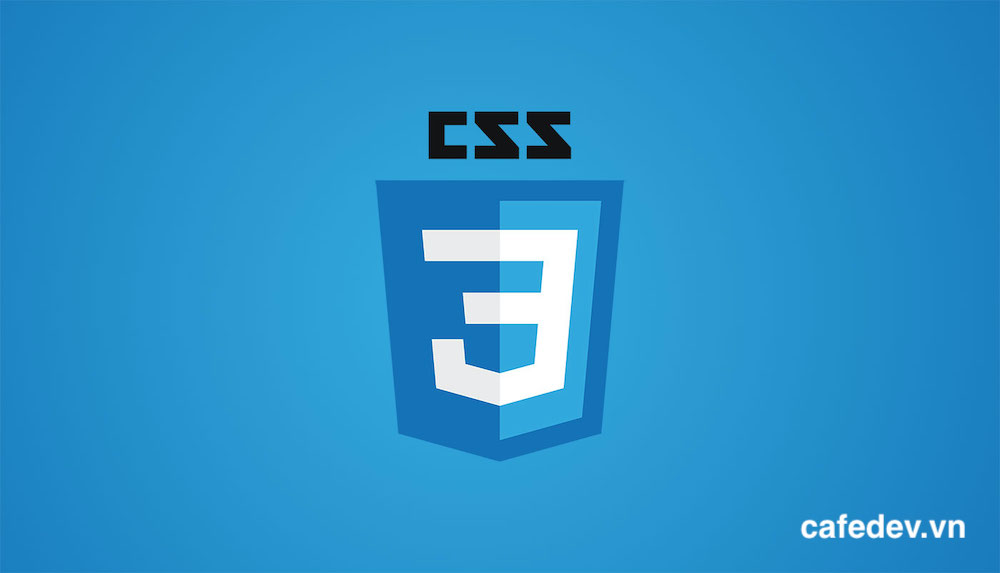
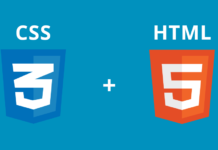
![[Tự học CSS] Tìm hiểu về độ ưu tiên, độ cụ thể khi làm việc với CSS – rất hữu ích](https://cafedev.vn/wp-content/uploads/2020/05/cafedevn_css-218x150.jpg)



![[Tự học C++] Số dấu phẩy động(float, double,…) trong C++](https://cafedev.vn/wp-content/uploads/2019/12/cafedevn_c_develoment-100x70.jpg)

