Cafedev chia sẻ cho ace về hiểu CSS Forms trong CSS thông qua ví dụ và thực hành chi tiết tại bài này.
Nội dung chính
1. Các trường Input với kiểu
Sử dụng thuộc tính width để xác định chiều rộng của trường đầu vào:
<!DOCTYPE html>
<html>
<head>
<style>
input {
width: 100%;
}
</style>
</head>
<body>
<p>A full-width input field:</p>
<form>
<label for="fname">First Name</label>
<input type="text" id="fname" name="fname">
</form>
</body>
</html>
Ví dụ trên áp dụng cho tất cả các phần tử < input >. Nếu bạn chỉ muốn tạo kiểu cho một kiểu nhập cụ thể, bạn có thể sử dụng các bộ chọn thuộc tính:
-
input[type=text]– sẽ chỉ chọn các trường văn bản -
input[type=password]– sẽ chỉ chọn các trường mật khẩu -
input[type=number]– sẽ chỉ chọn các trường số - Vân vân..
2. padding với input
Sử dụng thuộc tính padding để thêm khoảng trống bên trong trường văn bản.
Mẹo: Khi bạn có nhiều đầu vào sau nhau, bạn cũng có thể muốn thêm một số margin, để thêm nhiều khoảng trống bên ngoài chúng:
<!DOCTYPE html>
<html>
<head>
<style>
input[type=text] {
width: 100%;
padding: 12px 20px;
margin: 8px 0;
box-sizing: border-box;
}
</style>
</head>
<body>
<p>Padded text fields:</p>
<form>
<label for="fname">First Name</label>
<input type="text" id="fname" name="fname">
<label for="lname">Last Name</label>
<input type="text" id="lname" name="lname">
</form>
</body>
</html>Lưu ý rằng chúng tôi đã đặt thuộc tính box-sizing thành border-box. Điều này đảm bảo rằng phần đệm và đường viền cuối cùng được bao gồm trong tổng chiều rộng và chiều cao của các phần tử.
3. Input có viền
Sử dụng thuộc tính border để thay đổi kích thước và màu đường viền, đồng thời sử dụng thuộc tính border-radius để thêm các góc tròn:
<!DOCTYPE html>
<html>
<head>
<style>
input[type=text] {
width: 100%;
padding: 12px 20px;
margin: 8px 0;
box-sizing: border-box;
border: 2px solid red;
border-radius: 4px;
}
</style>
</head>
<body>
<p>Text fields with borders:</p>
<form>
<label for="fname">First Name</label>
<input type="text" id="fname" name="fname">
<label for="lname">Last Name</label>
<input type="text" id="lname" name="lname">
</form>
</body>
</html>4. Inputs với màu
Sử dụng thuộc tính background-color để thêm màu nền vào đầu vào và thuộc tính color để thay đổi màu văn bản:
<!DOCTYPE html>
<html>
<head>
<style>
input[type=text] {
width: 100%;
padding: 12px 20px;
margin: 8px 0;
box-sizing: border-box;
border: none;
background-color: #3CBC8D;
color: white;
}
</style>
</head>
<body>
<p>Colored text fields:</p>
<form>
<label for="fname">First Name</label>
<input type="text" id="fname" name="fname" value="David">
<label for="lname">Last Name</label>
<input type="text" id="lname" name="lname" value="Xuan">
</form>
</body>
</html>5. Focused Inputs – Tập trung vào input
Theo mặc định, một số trình duyệt sẽ thêm đường viền màu xanh xung quanh đầu vào khi nó được lấy tiêu điểm (được nhấp vào). Bạn có thể loại bỏ hành vi này bằng cách thêm outline: none; vào đầu vào.
Sử dụng bộ chọn :focus để làm điều gì đó với trường nhập liệu khi nó được lấy nét:
<!DOCTYPE html>
<html>
<head>
<style>
input[type=text] {
width: 100%;
padding: 12px 20px;
margin: 8px 0;
box-sizing: border-box;
border: 3px solid #ccc;
-webkit-transition: 0.5s;
transition: 0.5s;
outline: none;
}
input[type=text]:focus {
border: 3px solid #555;
}
</style>
</head>
<body>
<p>In this example, we use the :focus selector to add a black border color to the text field when it gets focused (clicked on):</p>
<p>Note that we have added the CSS transition property to animate the border color (takes 0.5 seconds to change the color on focus).</p>
<form>
<label for="fname">First Name</label>
<input type="text" id="fname" name="fname" value="John">
<label for="lname">Last Name</label>
<input type="text" id="lname" name="lname" value="Doe">
</form>
</body>
</html>
6. Input với icon/image
Nếu bạn muốn có một biểu tượng bên trong mục nhập, hãy sử dụng thuộc tính background-image và định vị nó bằng thuộc tính background-position. Cũng lưu ý rằng chúng tôi thêm một phần đệm lớn bên trái để dành không gian cho biểu tượng:
<!DOCTYPE html>
<html>
<head>
<style>
input[type=text] {
width: 100%;
box-sizing: border-box;
border: 2px solid #ccc;
border-radius: 4px;
font-size: 16px;
background-color: white;
background-image: url('searchicon.png');
background-position: 10px 10px;
background-repeat: no-repeat;
padding: 12px 20px 12px 40px;
}
</style>
</head>
<body>
<p>Input with icon:</p>
<form>
<input type="text" name="search" placeholder="Search..">
</form>
</body>
</html>7. Hiểu ứng với Search Input
Trong ví dụ này, chúng tôi sử dụng thuộc tính chuyển tiếp CSS để làm sinh động chiều rộng của đầu vào tìm kiếm khi nó được lấy tiêu điểm. Bạn sẽ tìm hiểu thêm về thuộc tính chuyển đổi sau
<!DOCTYPE html>
<html>
<head>
<style>
input[type=text] {
width: 130px;
box-sizing: border-box;
border: 2px solid #ccc;
border-radius: 4px;
font-size: 16px;
background-color: white;
background-image: url('searchicon.png');
background-position: 10px 10px;
background-repeat: no-repeat;
padding: 12px 20px 12px 40px;
transition: width 0.4s ease-in-out;
}
input[type=text]:focus {
width: 100%;
}
</style>
</head>
<body>
<p>Animated search input:</p>
<form>
<input type="text" name="search" placeholder="Search..">
</form>
</body>
</html>8. Tạo kiểu Textareas
Mẹo: Sử dụng thuộc tính thay đổi kích thước để ngăn các vùng văn bản bị thay đổi kích thước (tắt “grabber” ở góc dưới cùng bên phải):
<!DOCTYPE html>
<html>
<head>
<style>
textarea {
width: 100%;
height: 150px;
padding: 12px 20px;
box-sizing: border-box;
border: 2px solid #ccc;
border-radius: 4px;
background-color: #f8f8f8;
font-size: 16px;
resize: none;
}
</style>
</head>
<body>
<p><strong>Tip:</strong> Use the resize property to prevent textareas from being resized (disable the "grabber" in the bottom right corner):</p>
<form>
<textarea>Some text...</textarea>
</form>
</body>
</html>9. Kiểu cho Select Menus
<!DOCTYPE html>
<html>
<head>
<style>
select {
width: 100%;
padding: 16px 20px;
border: none;
border-radius: 4px;
background-color: #f1f1f1;
}
</style>
</head>
<body>
<p>A styled select menu.</p>
<form>
<select id="country" name="country">
<option value="au">VN</option>
<option value="ca">Canada</option>
<option value="usa">USA</option>
</select>
</form>
</body>
</html>10. Kiểu cho Input Buttons
<!DOCTYPE html>
<html>
<head>
<style>
input[type=button], input[type=submit], input[type=reset] {
background-color: #4CAF50;
border: none;
color: white;
padding: 16px 32px;
text-decoration: none;
margin: 4px 2px;
cursor: pointer;
}
</style>
</head>
<body>
<p>Styled input buttons.</p>
<input type="button" value="Button">
<input type="reset" value="Reset">
<input type="submit" value="Submit">
</body>
</html>
11. Form hoàn thiện
<!DOCTYPE html>
<html>
<head>
<style>
* {
box-sizing: border-box;
}
input[type=text], select, textarea {
width: 100%;
padding: 12px;
border: 1px solid #ccc;
border-radius: 4px;
resize: vertical;
}
label {
padding: 12px 12px 12px 0;
display: inline-block;
}
input[type=submit] {
background-color: #4CAF50;
color: white;
padding: 12px 20px;
border: none;
border-radius: 4px;
cursor: pointer;
float: right;
}
input[type=submit]:hover {
background-color: #45a049;
}
.container {
border-radius: 5px;
background-color: #f2f2f2;
padding: 20px;
}
.col-25 {
float: left;
width: 25%;
margin-top: 6px;
}
.col-75 {
float: left;
width: 75%;
margin-top: 6px;
}
/* Clear floats after the columns */
.row:after {
content: "";
display: table;
clear: both;
}
/* Responsive layout - when the screen is less than 600px wide, make the two columns stack on top of each other instead of next to each other */
@media screen and (max-width: 600px) {
.col-25, .col-75, input[type=submit] {
width: 100%;
margin-top: 0;
}
}
</style>
</head>
<body>
<h2>Responsive Form</h2>
<p>Resize the browser window to see the effect. When the screen is less than 600px wide, make the two columns stack on top of each other instead of next to each other.</p>
<div class="container">
<form action="/action_page.php">
<div class="row">
<div class="col-25">
<label for="fname">First Name</label>
</div>
<div class="col-75">
<input type="text" id="fname" name="firstname" placeholder="Your name..">
</div>
</div>
<div class="row">
<div class="col-25">
<label for="lname">Last Name</label>
</div>
<div class="col-75">
<input type="text" id="lname" name="lastname" placeholder="Your last name..">
</div>
</div>
<div class="row">
<div class="col-25">
<label for="country">Country</label>
</div>
<div class="col-75">
<select id="country" name="country">
<option value="australia">Australia</option>
<option value="canada">Canada</option>
<option value="usa">USA</option>
</select>
</div>
</div>
<div class="row">
<div class="col-25">
<label for="subject">Subject</label>
</div>
<div class="col-75">
<textarea id="subject" name="subject" placeholder="Write something.." style="height:200px"></textarea>
</div>
</div>
<div class="row">
<input type="submit" value="Submit">
</div>
</form>
</div>
</body>
</html>Full series tự học CSS từ cơ bản tới nâng cao.
Nếu bạn thấy hay và hữu ích, bạn có thể tham gia các kênh sau của cafedev để nhận được nhiều hơn nữa:
Chào thân ái và quyết thắng!


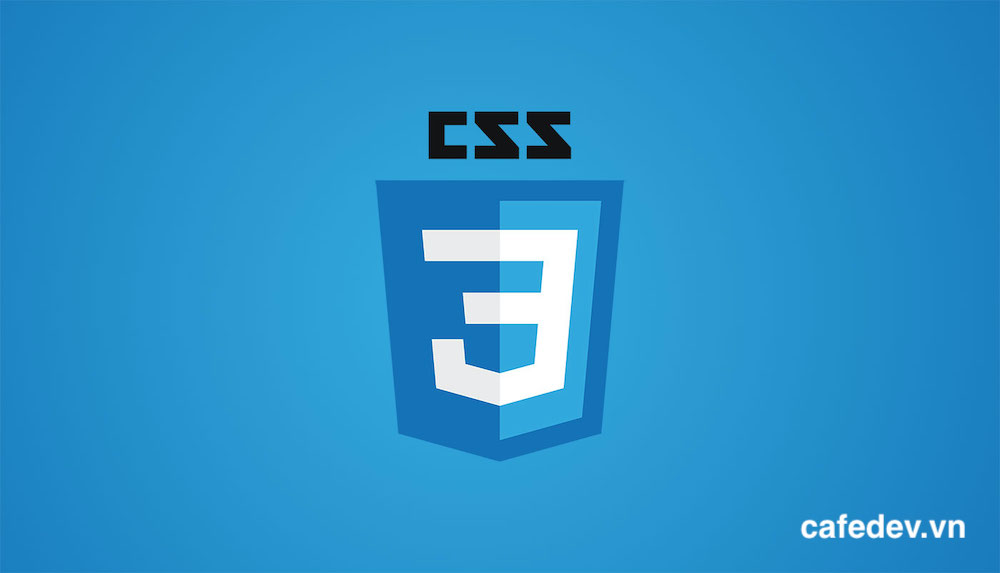
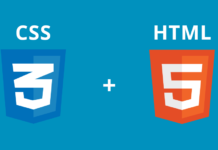
![[Tự học CSS] Tìm hiểu về độ ưu tiên, độ cụ thể khi làm việc với CSS – rất hữu ích](https://cafedev.vn/wp-content/uploads/2020/05/cafedevn_css-218x150.jpg)


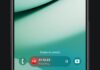

![[Tự học C++] Số dấu phẩy động(float, double,…) trong C++](https://cafedev.vn/wp-content/uploads/2019/12/cafedevn_c_develoment-100x70.jpg)
